The Home section
After logging in the app or selecting your event, you will land on the Home page. From this view, you will have access to all the web pages to access :
- Your badge
- Personal space
- Buyers & Brands search engine
- Program and RSVP
- Some practical information
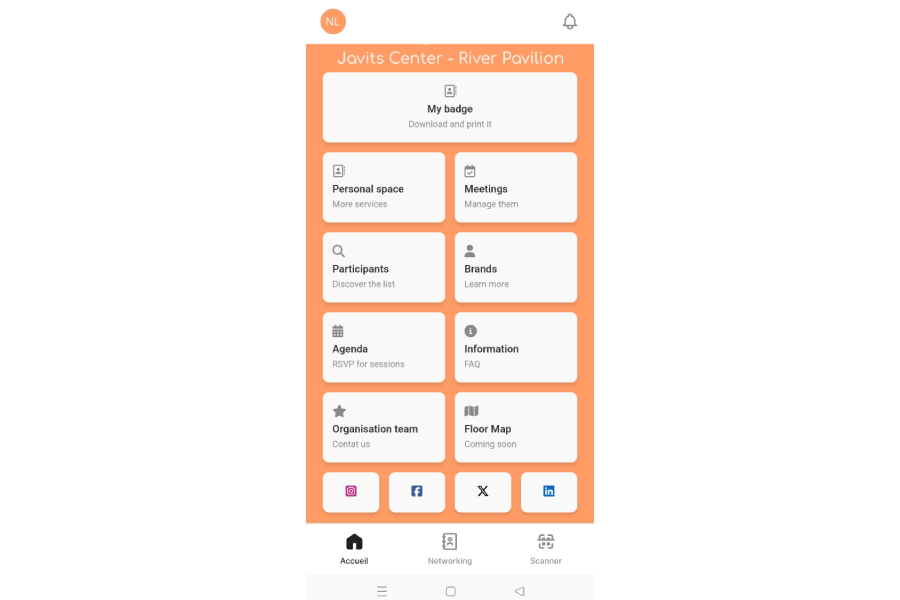
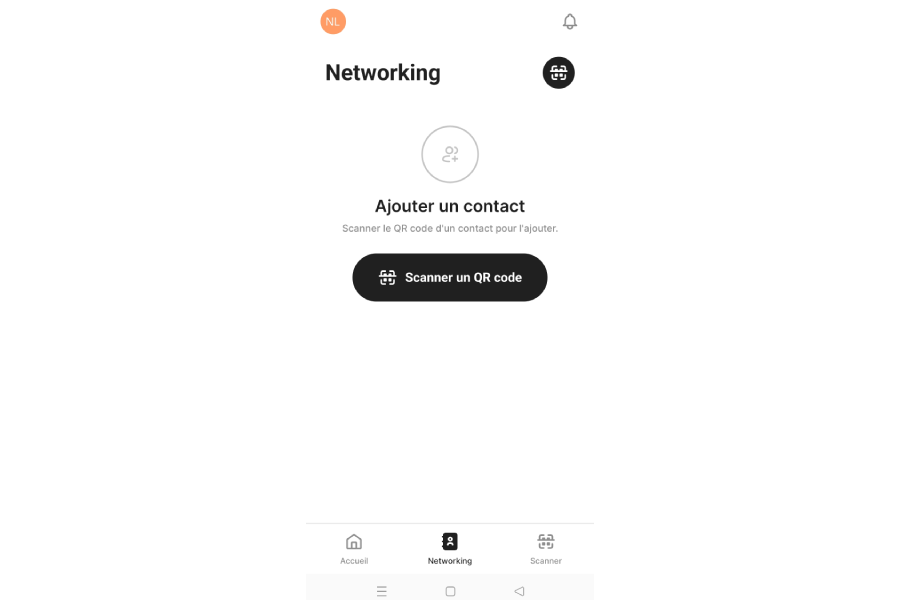
The Networking section
In this section, you will find the list of contacts registered during the event, depending on your access rights.
From this view, you can also add a contact by entering his name directly or by scanning his QR code. You can easily find and add a participant by clicking on the button to the right of his name.
New - When you make a contact request, you can write a message to specify your query.
For each contact request or appointment, the buyer is notified via the app and by email.
You will have access to more details only if the contact request is accepted.
The Messages section
From this section, you will have access to all the exchanges you have had with the other participants you met during the show. When you receive a new message, a red dot will appear at the top right of the message icon. A black dot will flash to the right of conversations where you have unread messages. You can also access or start a conversation with one of your contacts from your Contacts list by clicking on the Message icon to the right of the participant's name.
If you have any unread messages at the end of the day, you will be notified by email.
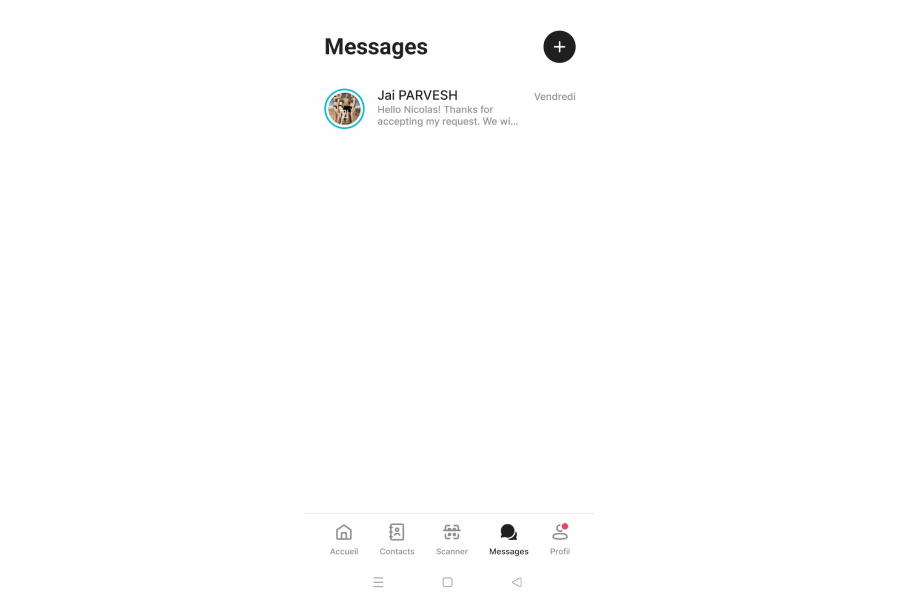
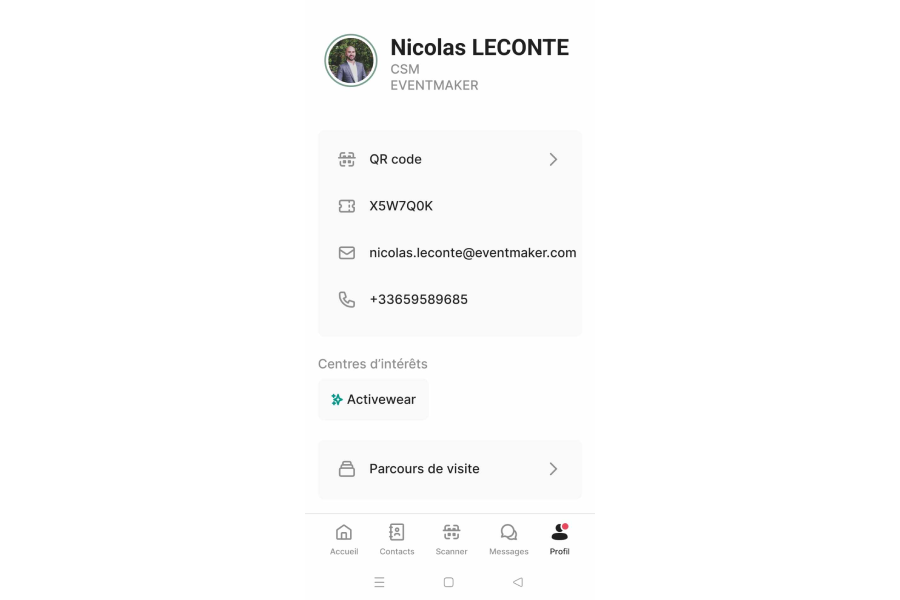
The Profile section
New - This section has been moved to the top left.
Your Profile gathers all the elements that identify you.
You will find in this tab of the application:
- The category to which you belong
- Your QR Code / Badge that can be scanned by the staff and the participants at the event
- Your identification number
- Your Notifications center
- The possibility to change event on the application
- The possibility to disconnect from the application
- The possibility to export your leads on Excel (only available for brand referent).
It is from this section that you can show your unique QR Code so that it can be scanned to get in touch with your contact.
